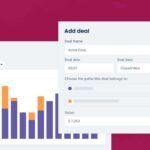Magento is a powerful ecommerce platform that offers a robust set of tools for managing online stores. At the heart of Magento’s functionality lies the Magento admin panel, a comprehensive backend interface that allows store owners and administrators to control every aspect of their ecommerce operations. In many cases, businesses extend these capabilities with Magento extension development services, allowing them to add custom features and improve efficiency. This Magento admin panel guide will walk you through the various Magento Admin Tools, providing a detailed understanding of how to leverage these features to streamline your ecommerce business.
Whether you’re new to Magento or looking to deepen your knowledge of its administrative capabilities, this step-by-step guide will help you navigate the complexities of Magento’s backend and empower you to make the most of this versatile platform.
Accessing the Magento Admin Panel
Before diving into the specific tools, it’s crucial to understand how to access the Magento Admin Panel:
- Open your web browser and navigate to your Magento store’s admin URL (typically yourdomain.com/admin).
- Enter your username and password.
- If two-factor authentication is enabled, complete the additional security step.
Once logged in, you’ll be greeted by the Magento Admin Dashboard, your central hub for managing your ecommerce store.
Dashboard Overview
The Magento Admin Dashboard provides a quick snapshot of your store’s performance and recent activities. Key elements include:
- Lifetime Sales: A summary of your store’s total sales.
- Average Order: The average value of orders placed in your store.
- Last Order: Details of the most recent order.
- Last Search Terms: Recently used search terms by customers.
- Top Search Terms: Most popular search terms used in your store.
- Income Tax: A summary of collected taxes.
- Bestsellers: Your top-selling products.
- Most Viewed Products: Products with the highest view counts.
Understanding these metrics at a glance allows you to quickly assess your store’s performance and identify areas that may need attention.
Catalog Management
Effective catalog management is crucial for any ecommerce store. Magento’s catalog management tools allow you to organize and optimize your product offerings:
Products
Navigate to Catalog > Products to access the product management interface. Here you can:
- Add new products
- Edit existing products
- Delete products
- Manage product attributes
- Set up product categories
To add a new product:
- Click “Add Product” in the top-right corner.
- Choose the product type (Simple, Configurable, Grouped, Virtual, Bundle, or Downloadable).
- Fill in the required information, including:
- Product name
- SKU
- Price
- Quantity
- Description
- Configure additional settings such as images, related products, and SEO metadata.
- Save the product.
Categories
Organize your products into categories by navigating to Catalog > Categories. Here you can:
- Create new categories and subcategories
- Edit category information
- Manage category hierarchy
- Assign products to categories
To create a new category:
- Click on “Add Root Category” or “Add Subcategory”.
- Enter the category name and other details.
- Set the category’s position in the hierarchy.
- Assign products to the category.
- Save the category.
Customer Management
Magento provides robust tools for managing customer accounts and information. Navigate to Customers > All Customers to access the customer management interface. Here you can:
- View customer information
- Create new customer accounts
- Edit existing customer details
- Manage customer groups
To create a new customer account:
- Click “Add New Customer” in the top-right corner.
- Fill in the customer’s information, including name, email, and address.
- Assign the customer to a group.
- Set account permissions and newsletter subscriptions.
- Save the customer account.
Sales and Order Management
Efficient order management is critical for ecommerce success. Magento’s sales tools allow you to process orders, manage invoices, and handle shipments:
Orders
Navigate to Sales > Orders to view and manage all orders. From here, you can:
- View order details
- Process new orders
- Cancel orders
- Create invoices and shipments
To process a new order:
- Click on the order in the grid.
- Review order details.
- Click “Invoice” to create an invoice.
- Click “Ship” to create a shipment and generate tracking information.
- Update the order status as needed.
Invoices
Manage invoices by navigating to Sales > Invoices. Here you can:
- View all invoices
- Print invoices
- Email invoices to customers
Shipments
Handle shipments by going to Sales > Shipments. This interface allows you to:
- View all shipments
- Print shipping labels
- Track shipments
Content Management
Magento’s content management system (CMS) allows you to create and manage various types of content for your store:
Pages
Navigate to Content > Pages to manage static pages. Here you can:
- Create new pages
- Edit existing pages
- Manage page hierarchy
- Set up SEO metadata for pages
To create a new page:
- Click “Add New Page”.
- Enter the page title and content.
- Set the URL key and SEO metadata.
- Choose a layout and design.
- Save the page.
Blocks
Static blocks are reusable content sections. Manage them by going to Content > Blocks. You can:
- Create new blocks
- Edit existing blocks
- Assign blocks to specific store views
Widgets
Widgets are dynamic content elements. Access them via Content > Widgets. Here you can:
- Create new widgets
- Edit existing widgets
- Assign widgets to specific pages or store views
Marketing Tools
Magento offers a variety of marketing tools to help you promote your products and engage customers:
Promotions
Navigate to Marketing > Promotions to access:
- Catalog Price Rules: Create discounts for specific products or categories.
- Cart Price Rules: Set up discounts that apply to the entire shopping cart.
To create a new promotion:
- Choose the type of promotion (Catalog or Cart).
- Set the conditions for the promotion.
- Define the discount amount or percentage.
- Specify the duration of the promotion.
- Save and activate the promotion.
Email Templates
Manage your transactional email templates by going to Marketing > Communications > Email Templates. Here you can:
- Create new email templates
- Edit existing templates
- Preview templates
Newsletter
Set up and manage your newsletter by navigating to Marketing > Communications > Newsletter Template. You can:
- Create newsletter templates
- Manage subscriber lists
- Send newsletters
Third-party tools
One Step Checkout by Amasty
This extension simplifies the checkout process, which can significantly improve the customer experience and potentially reduce cart abandonment rates. Key features include:
- Single-page checkout
- Google Auto Suggest and GEO IP for faster address input
- Real-time validation and shipping cost calculation
- Compatibility with popular payment gateways and shipping methods
One Step Checkout offers various customization options, allowing you to tailor the checkout process to your store’s specific needs.
Magento 2 Layered Navigation by Mageplaza
This extension enhances product filtering, making it faster and easier for customers to find what they need. It’s designed to improve user experience with advanced filtering options. Key features include:
- Diverse filter options (Ratings, New, Sales, or In stock)
- Smart price filter slider
- Vertical and horizontal navigation
- Quick filter by keywords
- Infinite scroll
- SEO enhancements
- Shop-by-brand integration
- Ajax search/loading
The Layered Navigation extension can create a seamless shopping journey by allowing customers to filter by categories, brands, ratings, or custom attributes. It also supports SEO-friendly URLs and is mobile-responsive, ensuring a smooth browsing experience across all devices.www.scalahosting.com
Both of these extensions can significantly enhance the Magento admin experience by providing tools to improve customer navigation and checkout processes, potentially leading to increased conversions and customer satisfaction.
Store Configuration
Magento allows for detailed configuration of your store settings. Navigate to Stores > Configuration to access a wide range of options:
- General settings (store information, locale, etc.)
- Catalog configuration
- Inventory settings
- Sales settings
- Customer configuration
- Payment methods
- Shipping methods
- Tax settings
To modify a configuration:
- Select the appropriate section from the left-hand menu.
- Adjust the settings as needed.
- Click “Save Config” to apply changes.
System Settings and Maintenance
Magento provides tools for maintaining and optimizing your store’s performance:
Cache Management
Navigate to System > Tools > Cache Management to clear and refresh various caches. Regularly clearing caches can help improve store performance.
Index Management
Access System > Tools > Index Management to manage and refresh your store’s indexes. Proper indexing ensures fast and accurate data retrieval.
Backups
Create and manage backups via System > Tools > Backups. Regular backups are crucial for data security and recovery.
Reporting and Analytics
Magento offers built-in reporting tools to help you analyze your store’s performance:
- Navigate to Reports to access various pre-built reports.
- Use the dashboard widgets for quick insights.
- Integrate with Google Analytics for more detailed tracking and analysis.
Security Features
Magento includes several security features to protect your store:
- Two-Factor Authentication: Enable this for added login security.
- Admin Action Logging: Track changes made in the admin panel.
- Security Scan: Regularly scan your store for vulnerabilities.
To enable these features, navigate to Stores > Configuration > Advanced > Admin.
Extensions and Customizations
Magento’s functionality can be extended through third-party extensions:
- Navigate to System > Web Setup Wizard > Extension Manager to manage extensions.
- Use the Magento Marketplace to find and purchase new extensions.
Best Practices for Using Magento Admin Tools
To make the most of Magento’s admin tools:
- Regularly update your Magento installation to ensure you have the latest features and security patches.
- Use strong, unique passwords for all admin accounts.
- Implement two-factor authentication for enhanced security.
- Regularly backup your store data.
- Optimize your product catalog by using attributes and categories effectively.
- Leverage marketing tools to create targeted promotions and engage customers.
- Regularly review and analyze your store’s performance using the built-in reporting tools.
- Keep your store’s content fresh and up-to-date using the CMS tools.
- Regularly clear caches and reindex your store to maintain optimal performance.
- Use extensions judiciously, only adding those that provide significant value to your operations.
Troubleshooting Common Issues
When using Magento Admin Tools, you may encounter some common issues:
- Slow Admin Panel: This can often be resolved by clearing caches and running reindexing.
- 404 Errors: Check your URL rewrites and ensure your server configuration is correct.
- Product Not Showing on Frontend: Verify the product’s visibility settings and stock status.
- Order Processing Issues: Ensure your payment and shipping methods are correctly configured.
- Email Not Sending: Check your email settings in the store configuration.
If issues persist, consult Magento’s official documentation or seek help from the Magento community forums.
Conclusion
Magento’s Admin Tools provide a powerful set of features for managing every aspect of your ecommerce store. By understanding and effectively utilizing these tools, you can streamline your operations, enhance your customer experience, and drive your online business to new heights of success.
Remember that mastering Magento’s admin tools is an ongoing process. As you become more familiar with the platform, you’ll discover new ways to optimize your store and leverage Magento’s powerful features to grow your ecommerce business.
Stay updated with Magento’s latest releases and best practices, and don’t hesitate to explore the vast ecosystem of extensions and integrations available for Magento. With dedication and the right approach, you can harness the full potential of Magento’s admin tools to create a thriving, efficient, and profitable online store.