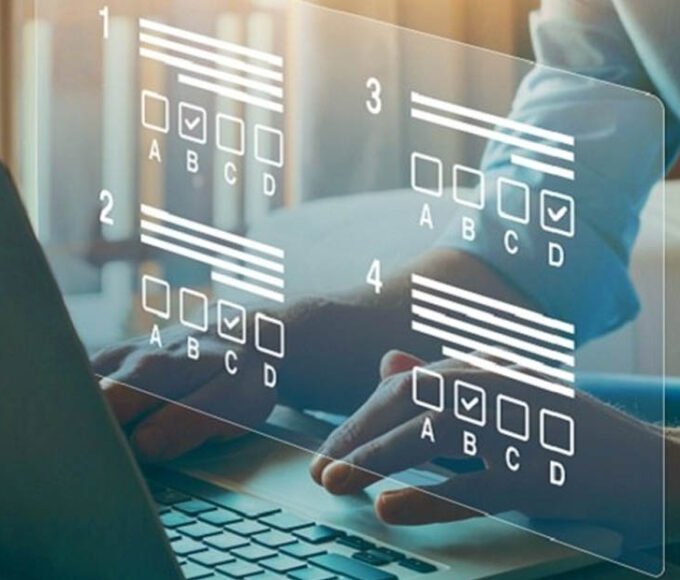Zoom is a powerful tool that can be used for a variety of purposes, including teaching online. If you’re looking for a way to engage your students in a more interactive and engaging way, Zoom may be the perfect solution. In this article, we’ll show you how to make the most out of Zoom for online teaching.
What is Zoom Teaching?
Zoom Teaching is a new way for educators to provide synchronous instruction to their students in a remote learning environment. It allows the teacher and student(s) to be in the same “room” virtually, through the use of the Zoom video conferencing software.
The teacher can share their screen with the students, as well as use other tools such as a digital whiteboard and breakout rooms. Zoom Teaching has quickly become a popular option for educators, as it provides many advantages over other types of remote instruction.
For example, Zoom Teaching allows for real-time interaction and collaboration between the teacher and student(s), which can be very beneficial for learning. In addition, Zoom Teaching is very flexible and can be easily adapted to different lesson plans and learning styles. As more and more educators adopt this new form of instruction, Zoom Teaching is sure to become an integral part of remote learning.
Tips to Make the Most Out of Zoom for Online Teaching
1) Schedule Regular Zoom Meetings with Your Students
In order to make Zoom teaching a regular part of your instruction, it’s important to schedule regular Zoom meetings with your students. This will help to ensure that students are familiar with the Zoom interface and know how to use the various features. It’s also a good idea to have a few practice sessions before using Zoom for a live lesson. Additionally, consider utilizing PowerPoint education templates to create engaging and informative presentations for your Zoom teaching sessions.
) Use the Meeting Transcripts for Summary Purposes2
The meeting transcript is a great way to provide a summary of the Zoom meeting. This feature allows you to save the transcript of the meeting and also to share it with other people. An online transcription of a Zoom meeting is a great way to provide a summary of the lesson and also to ensure that everyone is on the same page.
) Use the Closed Captioning Feature3
Zoom closed captioning feature is a great way to ensure that all students can follow along with the lesson. This feature can be turned on in the settings menu before starting the Zoom meeting and also allows you to save the transcript of the meeting. By using this feature, people who are deaf or hard of hearing can follow along with the lesson and also benefit from the transcript.
) Use Breakout Rooms4
Breakout rooms are a great way to provide students with more personalized instruction. This feature allows you to split the students into smaller groups and assign each group to a separate room. This is a great way to provide targeted instruction and also allows for more collaboration among students.
5) Use the Annotation Features
Zoom provides a number of annotation features that can be used to highlight important information on the screen. These features can be very helpful when providing instruction or leading a discussion. By using the annotation features, you can make sure that everyone is on the same page and can follow along with the lesson.
) Use a Digital Whiteboard6
A digital whiteboard is a great way to provide an interactive and engaging lesson. Zoom provides a built-in whiteboard that can be used to write, draw, and collaborate with others. This feature is a great way to provide an interactive and engaging lesson.
7) Share Your Screen
Sharing your screen is a great way to provide instruction and also allows you to share files, websites, and other resources with your students. This feature can be very helpful when providing a presentation or demonstration. By sharing your screen, you can make sure that everyone is able to see the same thing and can follow along with the lesson.
8) Use the Chat Feature
The chat feature is a great way to communicate with your students during the Zoom meeting. This feature allows you to send messages to everyone in the meeting or to specific individuals. The chat feature is a great way to ask questions, provide feedback, and also to share resources.
9) Take Advantage of Zoom’s Recording Features
Zoom provides a number of recording features that can be very helpful for educators. These features allow you to record the audio and video of the Zoom meeting. This is a great way to create a permanent record of the lesson that can be used for review or for future reference. Additionally, the recording can be shared with other people who were not able to attend the meeting.