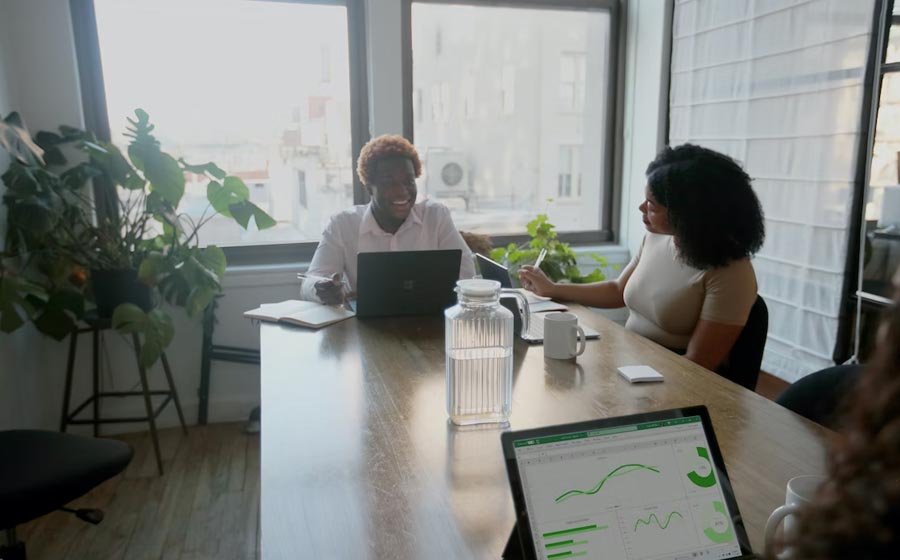Excel is one of the most powerful tools in the Microsoft Office Suite, with capabilities that extend far beyond basic spreadsheet functions. Whether you’re new to Excel or have been using it for years, there are always new ways to use it like a pro. In this article, we’ll explore eight advanced ways to use Excel that are perfect for beginners.
1. Using C# to Read Excel Files
If you’re comfortable with programming, you can use C# to read Excel files and extract data from them. C# is a programming language that is widely used for developing desktop applications, web applications, and mobile applications. By using C# to read Excel files, you can automate the process of analyzing data and make more informed decisions based on the insights you uncover. This can be particularly useful when dealing with large datasets that would be time-consuming to analyze manually. By using C# to read Excel files, you can automate the process of analyzing data and make more informed decisions based on the insights you uncover.
2. Pivot Tables
Large datasets can be summarized and analyzed using pivot tables. They enable you to easily group and summarize data understandably. To create a pivot table, select the data you want to analyze and then click on the “Insert” tab in the top menu. From there, select “Pivot Table” and follow the prompts to create your table.
3. Conditional Formatting
You can format cells based on particular conditions using conditional formatting. For example, you can use conditional formatting to highlight cells that contain a certain value or to format cells based on their numerical value. To use conditional formatting, select the cells you want to format and then click on the “Conditional Formatting” button in the top menu.
4. Using Formulas
Using formulas is an essential skill for working with Excel. Excel has a wide range of built-in formulas that can help you perform complex calculations with ease. Formulas allow you to perform mathematical operations, such as addition, subtraction, multiplication, and division, on your data. They can also help you perform more complex calculations, such as finding the average or maximum value of a range of cells. One of the most commonly used formulas in Excel is the SUM formula. The SUM formula allows you to quickly add up a range of cells. To use the SUM formula, simply type “=SUM(” into the formula bar at the top of the screen and then select the cells you want to add. Press enter, and Excel will return the sum of the selected cells.
5. Data Validation
Data validation allows you to set rules for data entry in your Excel spreadsheets. For example, you can use data validation to ensure that users can only enter dates within a certain range or that they can only enter values that are greater than zero. To use data validation, select the cells you want to validate and then click on the “Data Validation” button in the top menu.
6. Charts and Graphs
You can understandably depict your data by using charts and graphs. Excel offers a wide range of chart types, including column charts, line charts, and pie charts. To create a chart, select the data you want to chart and then click on the “Insert” tab in the top menu. From there, select the chart type you want to use and follow the prompts to create your chart.
7. Macros
In Excel, macros let you automate routine processes. For example, if you frequently perform the same series of steps on a particular dataset, you can create a macro to automate those steps. To create a macro, click on the “View” tab in the top menu and then select “Macros.” From there, follow the prompts to create your macro.
8. Solver
Solver is a powerful tool that can help you find the optimal solution to a problem. For example, if you need to determine the best combination of products to manufacture given certain constraints, Solver can help you find the optimal solution. To use Solver, click on the “Data” tab in the top menu and then select “Solver.” From there, follow the prompts to set up your problem and find the optimal solution.
Conclusion
Excel is a powerful tool that can help you analyze and visualize data in a way that is easy to understand. By using the advanced features of Excel, such as C# to read Excel files, pivot tables, conditional formatting, formulas, data validation, charts and graphs, macros, and Solver, you can take your Excel skills to the next level and become a pro. Whether you’re a beginner or an experienced Excel user, it’s always a good idea to explore new features and tools that can help you work more efficiently and effectively. By mastering these advanced features of Excel, you can analyze data more quickly, automate repetitive tasks, and make better decisions based on the insights you uncover.